Mac OS Boot Commands
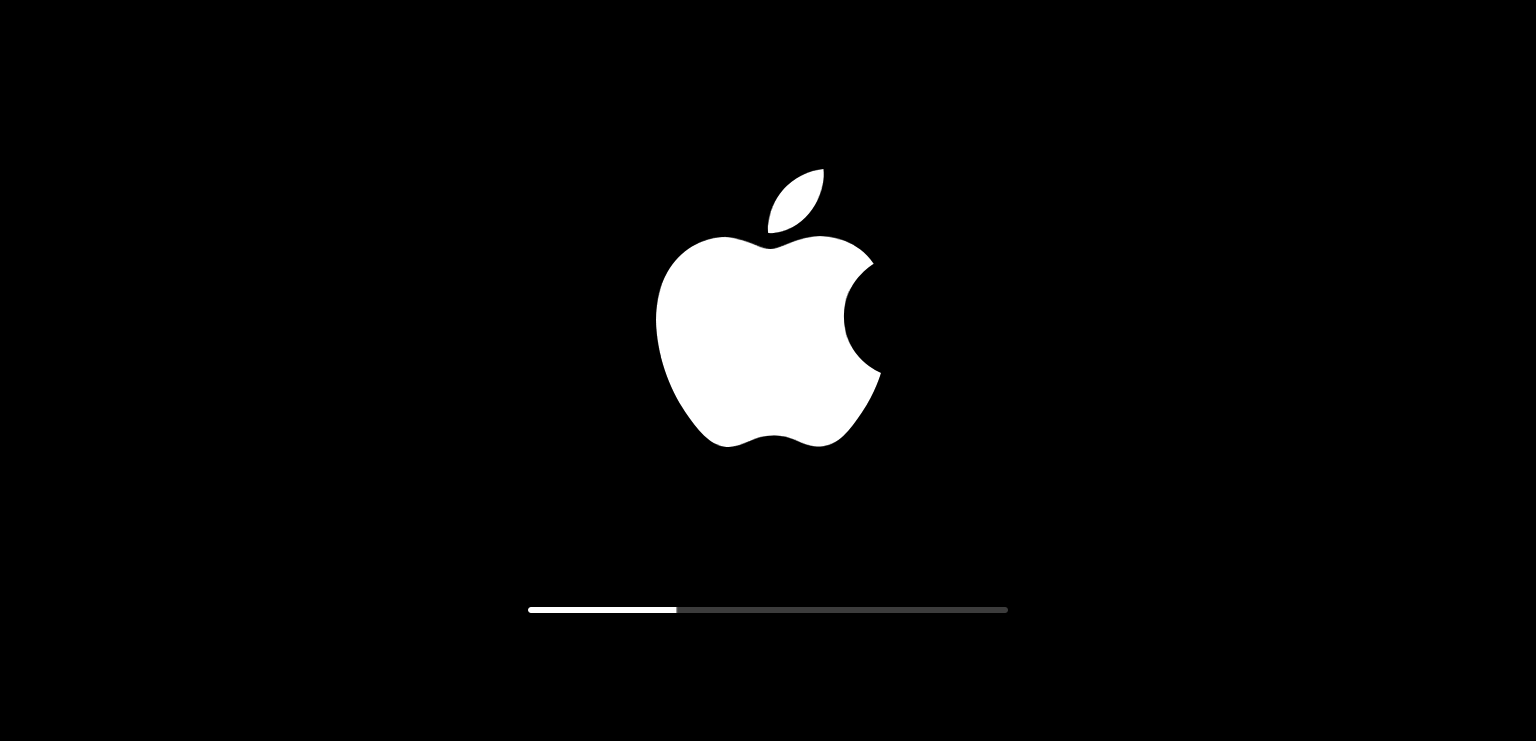
Boot Into Recovery
Press ⌘ Command + R
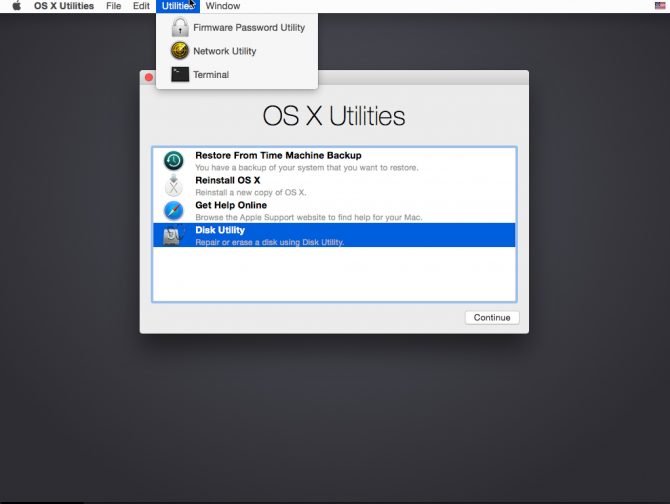
Boot Drive Selection Menu
Press ⌥ Option key on boot
Apple Diagnostics/Hardware Test
Hod D key while machine boots
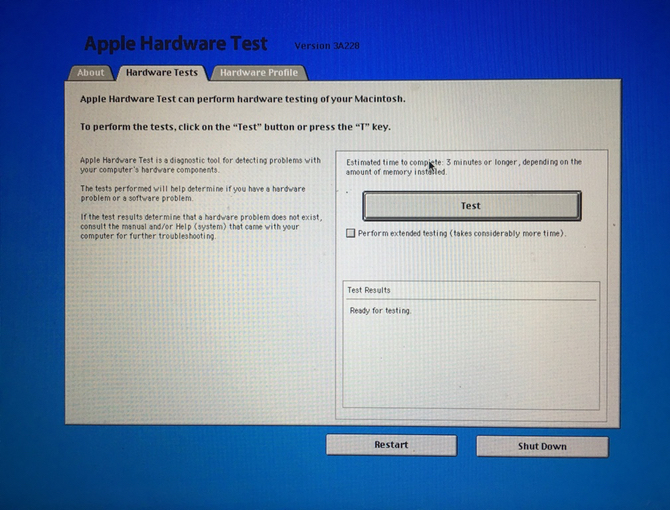
Reset NVRAM
Hold ⌥ Option + ⌘ Command + P + R while booting
NVRAM is how your Mac saves specific preferences when it is powered off. NVRAM handles volume, resolution, time zone settings, and startup disk.
Reset the SMC
Resetting the SMC can help with many hardware issues. If your fans are running even when your Mac is idle is a good example. It also addresses issues with sleep, the ambient light sensor, and keyboard backlight. It may fix some issues with your Mac’s battery charging.
The instructions for resetting the SMC were copied verbatim from Apple Support
For Macs with a T2 chip
- Shut down your Mac.
- On your built-in keyboard, press and hold all of the following keys. Your Mac might turn on.
- Control ⌃ on the left side of your keyboard
- Option ⌥ on the left side of your keyboard
- Shift ⇧ on the right side of your keyboard
- Keep holding all three keys for 7 seconds, then press and hold the power button as well. If your Mac is on, it will turn off as you hold the keys.
- Keep holding all four keys for another 7 seconds, then release them.
- Wait a few seconds, then press the power button to turn on your Mac.
For all other Macs
- Shut down your Mac.
- On your built-in keyboard, press and hold all of these keys:
- Shift ⇧ on the left side of your keyboard
- Control ⌃ on the left side of your keyboard
- Option ⌥ on the left side of your keyboard
- While holding all three keys, press and hold the power button as well.
- Keep holding all four keys for 10 seconds.
- Release all keys, then press the power button to turn on your Mac.
Verbose Boot
Hold ⌘ Command + V while booting.
Safe Mode
Hold ⌃ Shift Key while booting.
Single User Mode/Boot Into Shell
Hold ⌘ Command + S while booting.
This drops you to a command line with root privileges.
Target Disk Mode
Hold T while booting.
If you want to copy data off of a Mac, Target Disk Mode is useful. Hold T when booting your Mac and then connect your Mac to another Mac using a Thunderbolt, Firewire, or USB-C. You can then use Migration Assistant or even Finder to copy the files that you need. This mode has a somewhat limited application, but it is one that can be helpful.
